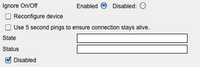Table of Contents
LinuxMCE 10.04 Configuration
Disable Bluetooth auto detection
- Go to LMCE Admin
- Advanced → Configuration → Devices
- Open CORE → The core/hybrid → Bluetooth Dongle
- Select “Enabled” next to “Ignore On/Off”
MythTV
Settings
I used these instructions to setup my usb tv tuner.
Astra 19.2E scan settings
- freq: 12551500
- pol: horizontal/vertical (scan for both)
- symbol rate: 22000000
- fec: auto
mythbackend died
Error Messages:
- Frame Buffering failed to many times
Solution:
http://forum.linuxmce.org/index.php/topic,12659.msg90402.html#msg90402
FIX "mythtv has died" message
Basically you need to downgrade pluto-dcecommon as follows:
wget http://deb.linuxmce.org/ubuntu/dists/lucid/beta2/binary-i386/pluto-dcecommon_2.0.0.45.12062726126_i386.deb sudo dpkg -i pluto-dcecommon_2.0.0.45.12062726126_i386.deb reboot
Set DB password to make mythfilldatabase running
Grant all previliges to mythtv user and set password as shown in /home/mythtv/.mythtv/mysql.txt
Make sure “DBHostName” is set to “localhost” in /etc/mythtv/config.xml
Example:
<Configuration>
<UPnP>
<MythFrontend>
<DefaultBackend>
<!--
Set the <LocalHostName> hostname override below only if you want to use
something other than the machine's real hostname for identifying settings
in the database. This is useful if your hostname changes often, as
otherwise you'll need to reconfigure mythtv every time.
NO TWO HOSTS MAY USE THE SAME VALUE
-->
<DBHostName>localhost</DBHostName>
<DBUserName>mythtv</DBUserName>
<DBPassword>mythtv</DBPassword>
<DBName>mythconverg</DBName>
<DBPort>0</DBPort>
</DefaultBackend>
</MythFrontend>
<UDN>
<MediaRenderer>698eda30-c349-4ae9-bc7c-ed00eca7043e</MediaRenderer>
</UDN>
</UPnP>
</Configuration>
mythweb
mythweb white page
If you get a white page on mythweb, a possible reason is wrong settings for mysql connection.
Make sure you set the right mysql values in /etc/apache2/sites-enabled/mythweb.conf
setenv db_server "localhost" setenv db_name "mythconverg" setenv db_login "mythtv" setenv db_password "PASSWORD"
Can't save settings
Maybe you can't save channel settings. This happens because of apache and suhosin settings. Check your apache log
tail -f /var/log/apache2/error.log
If you get an error like this:
.. PHP Warning: Unknown: Input variables exceeded 5000. To increase the limit change max_input_vars in php.ini. in Unknown on line 0, referer: http://dcerouter/mythweb/settings/tv/channels
Increase the values in /etc/php5/apache2/php.ini as follows
max_input_vars = 15000;
[suhosin] suhosin.post.max_vars = 15000 suhosin.request.max_vars = 15000
The value to set depends on the number of channels listed
Asterisk
ISSUE
/var/log/asterisk/full shows following warning:
[Jun 19 20:41:02] WARNING[16548] chan_sip.c: Got 423 Interval too brief for service 083339277431@tel.t-online.de, minimum is 240 seconds
FIX
mysql -u root asterisk -e "INSERT INTO ast_config (cat_metric ,var_metric ,commented ,filename ,category ,var_name ,var_val) VALUES ('0', '21', '0', 'sip.conf', 'general', 'defaultexpiry', '240');"
Adds the defaultexpiry value to the asterisk DB. For “Deutsche Telekom” the should be < 240
iPad, iPhone 3GS Orbiter
http://wiki.linuxmce.org/index.php/Web_Orbiter_2.0
CUPS and Airprint
Someone wrote a nice python script to generate a *.service file for avahi
Install required packages
sudo apt-get install git-core python python-cups
Download script using git
git clone https://github.com/tjfontaine/airprint-generate.git
go to the downloaded folder, Execute command to generate *.service file of existing printers
cd airport-generate/ python airprint-generate.py
Copy *.service files to /etc/avahi/services/
cp *.service /etc/avahi/services/
Edit /etc/cups/cupsd.conf
sudo nano -w /etc/cups/cupsd.conf
Add this line
# CUPS AIRPRINT ServerAlias *
edit /etc/cups/printers.conf and comment out “AllowUser” line. This allows every computer in the network to print! It was required for Airprint to work because of permission problems
#AllowUser USER
restart cups
sudo service cups restart